 使用Gitalk实现静态博客无后台评论系统
使用Gitalk实现静态博客无后台评论系统
# 使用Gitalk实现静态博客无后台评论系统
# 前言
Gitalk,一个基于 Github Issue 和 Preact 开发的评论插件。
下面我们来用它在vuepress搭建的博客中搭建评论区吧
# 准备
使用一个新的东西首先当然是要了解它
Gitalk demo:https://gitalk.github.io/ (opens new window)
Gitalk github:https://github.com/gitalk/gitalk (opens new window)
# 实现
如何实现?最好的方法我认为是看官方文档 (opens new window),这里我只是记录一下实现的步骤。
使用一个别人已经开发好的 vuepress-plugin-comment (opens new window) 插件来帮助我们把Gitalk应用到vuepress搭建的静态博客。
# 安装
npm install --save vuepress-plugin-comment
# 使用
options的配置和Gitalk的配置相同
module.exports = {
plugins: [
[
'vuepress-plugin-comment',
{
choosen: 'gitalk',
options: {
clientID: 'GitHub Application Client ID',
clientSecret: 'GitHub Application Client Secret',
repo: 'GitHub repo',
owner: 'GitHub repo owner',
admin: ['GitHub repo owner and collaborators, only these guys can initialize github issues'],
distractionFreeMode: false
}
}
]
]
}
2
3
4
5
6
7
8
9
10
11
12
13
14
15
16
17
18
需要 GitHub Application,如果没有 点击这里申请 (opens new window),Authorization callback URL 填写当前使用插件页面的域名。
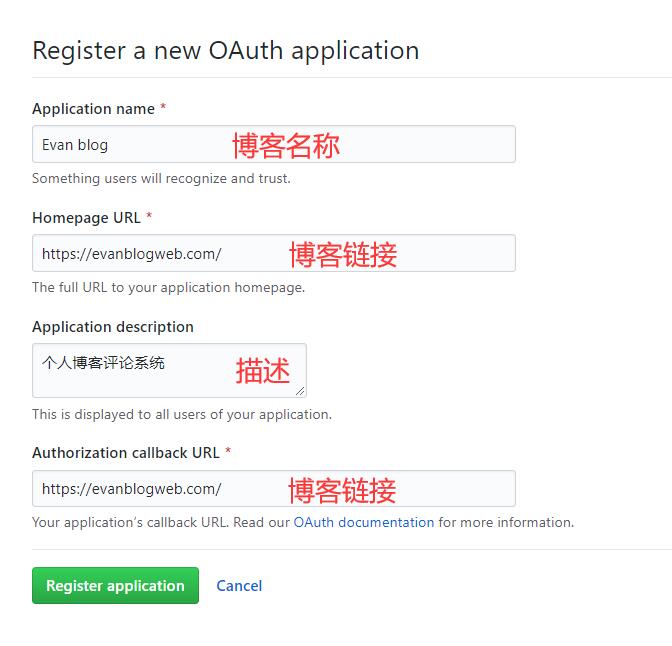
申请完成就会得 Client ID 和 Client Secret。然后把对应参数填写到配置中,例:
module.exports = {
plugins: [
[
'vuepress-plugin-comment',
{
choosen: 'gitalk',
options: {
clientID: 'a6e*******4709b88b',
clientSecret: 'f0e***************beb8b2d54d7241',
repo: 'blog', // GitHub 仓库
owner: 'xugaoyi', // GitHub仓库所有者
admin: ['xugaoyi'], // 对仓库有写权限的人
distractionFreeMode: false
}
}
]
]
}
2
3
4
5
6
7
8
9
10
11
12
13
14
15
16
17
18
配置好之后重启项目就发现页面上多了一个评论区,说明评论功能实现啦。但还是有一些bug,继续完善它~
# BUG修复
评论区与博客样式不匹配
解决办法:新增全局样式文件.vuepress/styles/index.styl,写入样式
#vuepress-plugin-comment
max-width $contentWidth
margin 0 auto
padding 2rem 2.5rem
@media (max-width: $MQNarrow)
padding 2rem
@media (max-width: $MQMobileNarrow)
padding 1.5rem
2
3
4
5
6
7
8
评论区出现 Error: Validation Failed.
问题分析:当页面 链接过长 或 存在中文链接,导致整个链接字符串长度超过50时,会造成请求issues接口失败,出现422状态码。(中文链接会自动转码,变得很长,id参数默认取的是链接,长度不能超过50)
解决办法:手动设置id取值,限制长度不超过50。
{
choosen: 'gitalk',
options: {
...
id: "<%- (window.location.origin + (frontmatter.to.path || window.location.pathname)).slice(-50) %>", // 页面的唯一标识,长度不能超过50
title: "「评论」<%- document.title %>", // GitHub issue 的标题
labels: ["Gitalk", "Comment"], // GitHub issue 的标签
body:"<%- document.title %>:<%- window.location.origin + (frontmatter.to.path || window.location.pathname) %>" // GitHub issue 的内容
}
}
2
3
4
5
6
7
8
9
10
访问变量时,如
$frontmatter或window等,请使用 EJS 语法。因为在配置中不能使用回调函数,会被vuepress过滤,因此使用 EJS 语法。 ——插件作者文档说明
切换页面后评论区内容还是上一个页面的评论
解决:id在获取path时使用 frontmatter.to.path,插件内置了 ``frontmatter.from、frontmatter.to`。
{
choosen: 'gitalk',
options: {
...
id: "<%- (window.location.origin + (frontmatter.to.path || window.location.pathname)).slice(-50) %>", // 页面的唯一标识,长度不能超过50
title: "「评论」<%- document.title %>", // GitHub issue 的标题
labels: ["Gitalk", "Comment"], // GitHub issue 的标签
body:"<%- document.title %>:<%- window.location.origin + (frontmatter.to.path || window.location.pathname) %>" // GitHub issue 的内容
}
}
2
3
4
5
6
7
8
9
10
